Follow this guide to help you use the ITTIFY™ App
**If you want a business account, click here:
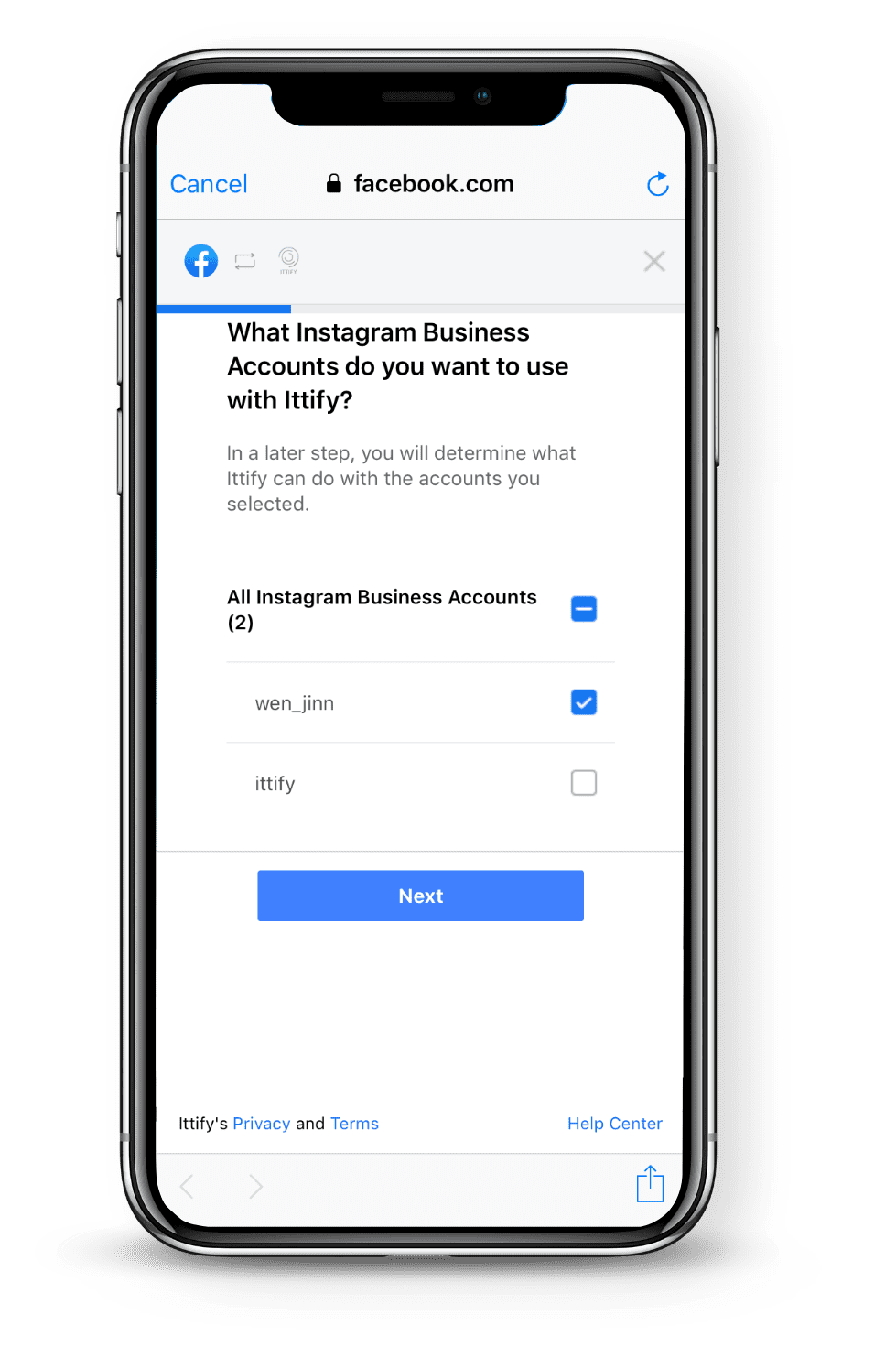
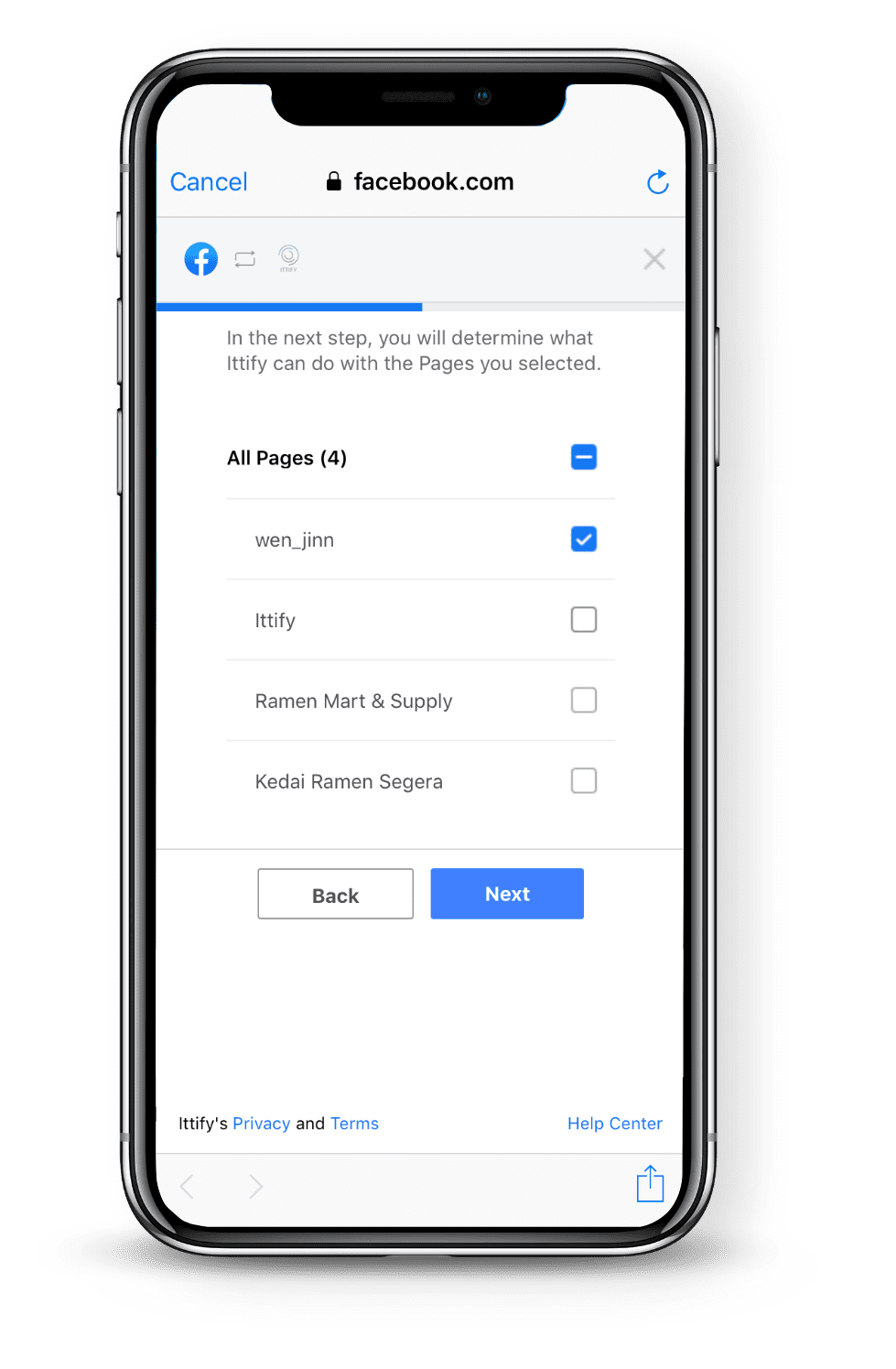
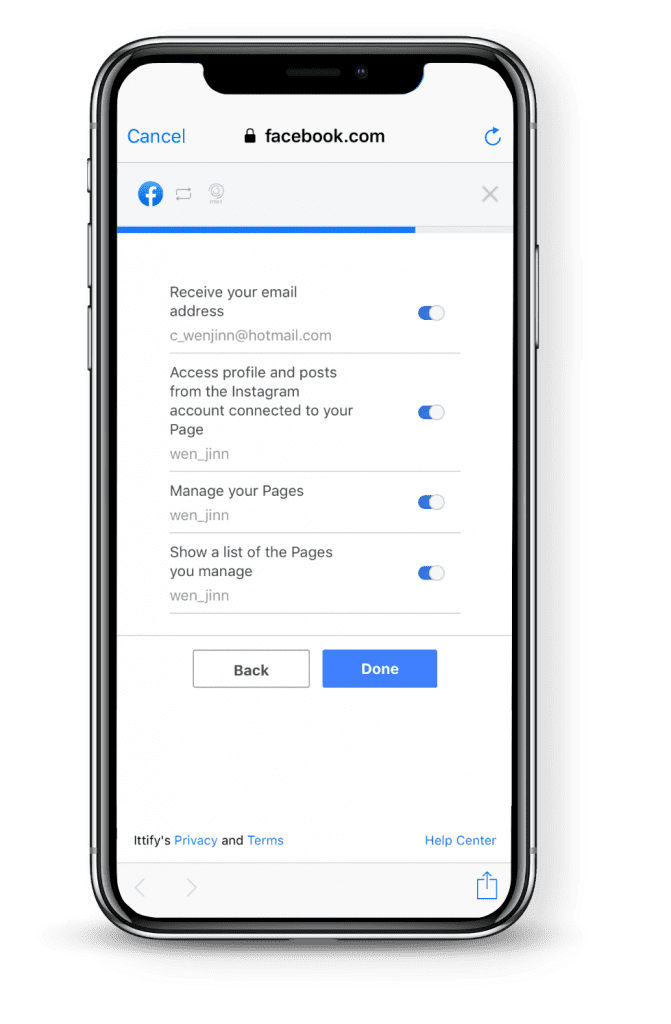
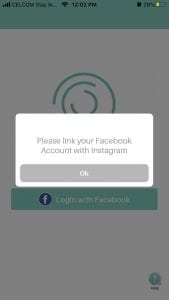
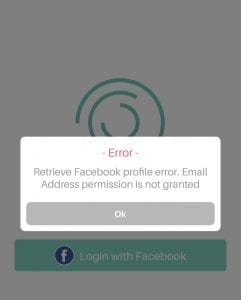

ITTIFY Sdn Bhd 201501028586 (1153907-P)
40, level 4,
Co-labs, The Starling Mall Jalan SS 21/37, Damansara Utama, 47400 Petaling Jaya, Selangor